An administrator representing your organisation must register your company through Pegasus Workforce and register your workers in the Arrow Energy Worker Management System. This enables workers to complete online inductions and upload competency documents for verification (Mode 1).
Further information on contract modes and Arrow requirements can be found here.
The process is outlined below:
HOW DOES THE PROGRAM WORK?
Mode 1/Visitors (CLICK TO EXPAND) +
Step 1 > Register your business
Register Now and complete your business set up.
Note: If you are registering an ABN that exists in the system you will see Request Access.
This sends an email to the company admin within your business already registered, they would need to approve your access however to avoid delays please call Avetta to have the approval given sooner.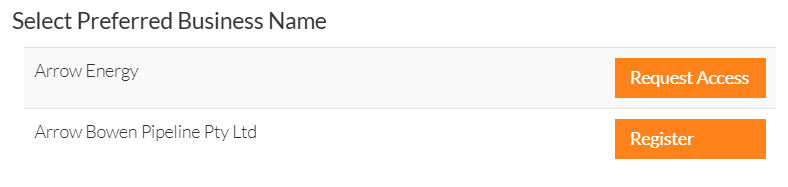
*If you have the option to register once selected you will have an activation email sent to you and will return to the log in page.
Step 2 > Login
After completing your business set up, log back into Pegasus Workforce, select the Arrow Energy Tile, and Register Your Workers.
If you don’t immediately see the Arrow Energy tile, click on the Add or Remove Portals button
and select the Arrow Energy tile.
From your Dashboard, select Manage Roles and then Add New Employee.
Upload a profile picture for your worker, and enter and save each worker’s personal contact details,
address, phone and email address. Ensure you use their own personal email address and mobile number. If when entering your worker you receive the below message please contact Avetta as your worker will already have a profile, the team will add the worker to your account.![]()
If your worker already exists, simply click on their profile.
Step 3 > Select site(s) and role(s)
Select Add Site and choose the site your worker will be attending (ie Arrow Energy).
Select All Roles, then Add New Role and choose the role/s that best represent the work that will
be performed for Arrow Energy. You may find that a role has been auto-assigned to your
workers profile. This role is mandatory and needs to be completed in conjunction with the other
roles you have selected.
Step 4 > Upload documents and book inductions
Role selections determine the competency documents (e.g. licences, certifications) you’ll upload in the system. You may also be asked to book online inductions which are required to access site.
If inductions are required, each worker will be sent their login details and a link to access the learning system.
Avetta will validate the documents you’ve uploaded during registration, and you will receive an email when the workers profile has been approved.
Inductions are only issued upon role submission after you complete the above and submit all mandatory requirements please ensure you select continue to have the training released.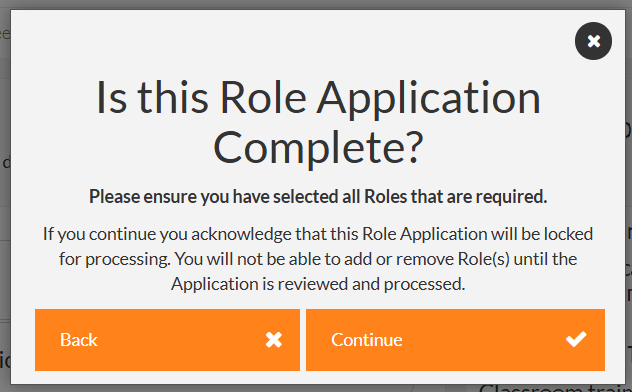
Step 5 > Issuance of Digital Card
Once the worker has been approved (this may take up to 48 hours), your worker can join the Workforce Mobile Application. The Workforce Mobile Application will contain their Digital Card.
The invitation will be sent via SMS from Avetta (+61 481 607 840) to the phone number recorded against the worker’s profile. If the phone number is a landline, the invitation will be sent to the worker’s email. The worker will be required to download the Avetta Workforce App from their appropriate app store.
For Help and Guidance
If you require any assistance with the registering of your business or workers, or the Workforce Mobile Application please use the following contacts:
Phone: 1300 208 498
Email: [email protected]
Click here for our step-by-step registration guide.
Mode 2 (CLICK TO EXPAND) +
Step 1 > Register your business
Register Now and complete your business set up.
Note: If you are registering an ABN that exists in the system you will see Request Access.
This sends an email to the company admin within your business already registered, they would need to approve your access however to avoid delays please call Avetta to have the approval given sooner.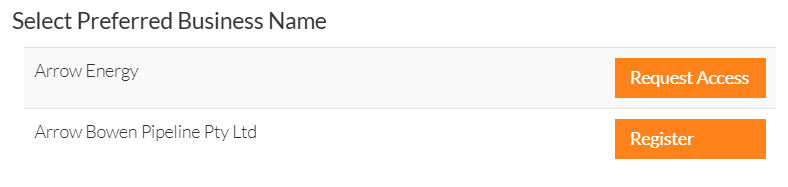
*If you have the option to register once selected you will have an activation email sent to you and will return to the log in page.
Step 2 > Login
After completing your business set up, log back into Pegasus Workforce, select the Arrow Energy Tile, and Register Your Workers.
If you don’t immediately see the Arrow Energy Mode 2 tile, click on the Add or Remove Portals button
and select the Arrow Energy Mode 2 tile.
From your Dashboard, select Manage Roles and then Add New Employee.
Upload a profile picture for your worker, and enter and save each worker’s personal contact details,
address, phone and email address. Ensure you use their own personal email address and mobile number. If when entering your worker you receive the below message please contact Avetta as your worker will already have a profile, the team will add the worker to your account.![]()
If your worker already exists, simply click on their profile.
Step 3 > Select site(s) and role(s)
Select All Roles, then Add New Role and choose the role/s that best represent the work that will
be performed for Arrow Energy. You may find that a role has been auto-assigned to your
workers profile. This role is mandatory and needs to be completed in conjunction with the other
roles you have selected.
Step 4 > Book online training
Role selections determine the online inductions which are required to access site.
If inductions are required, each worker will be sent their login details and a link to access the learning system.
Inductions are only issued upon role submission after you complete the above and submit all mandatory requirements please ensure you select continue to have the training released.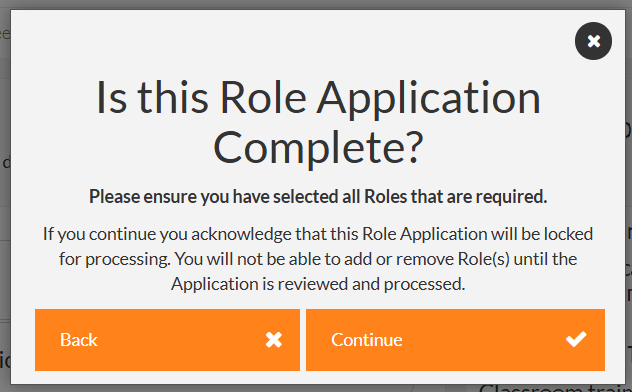
Step 5 > Issuance of Digital Card
Once the worker has been approved (this may take up to 48 hours), your worker can join the Workforce Mobile Application. The Workforce Mobile Application will contain their Digital Card.
The invitation will be sent via SMS from Avetta (+61 481 607 840) to the phone number recorded against the worker’s profile. If the phone number is a landline, the invitation will be sent to the worker’s email. The worker will be required to download the Avetta Workforce App from their appropriate app store.
For Help and Guidance
If you require any assistance with the registering of your business or workers, or the Workforce Mobile Application please use the following contacts:
Phone: 1300 208 498
Email: [email protected]
REGISTRATION GUIDE - STEP BY STEP.